Easy multiboot ISO USB drives with Ventoy
Often you want to create a bootable USB using an ISO file to install or upgrade Windows or Linux. Another reason to create a bootable USB could be to use a tool like GParted to manage your disk partition, or perhaps you simply want to try out a new Linux distribution. This means you often have to recreate your bootable USB.
The ability to drag and drop ISO files to your USB drive and then be able to boot them would be a great solution to quickly boot an ISO file without recreating the bootable USB drive. This is exactly what Ventoy does: you create a bootable USB drive using Ventoy, and Ventoy will automatically create a partition on the USB drive where you can put your ISO files. Then reboot your computer and boot from the Ventoy USB drive.
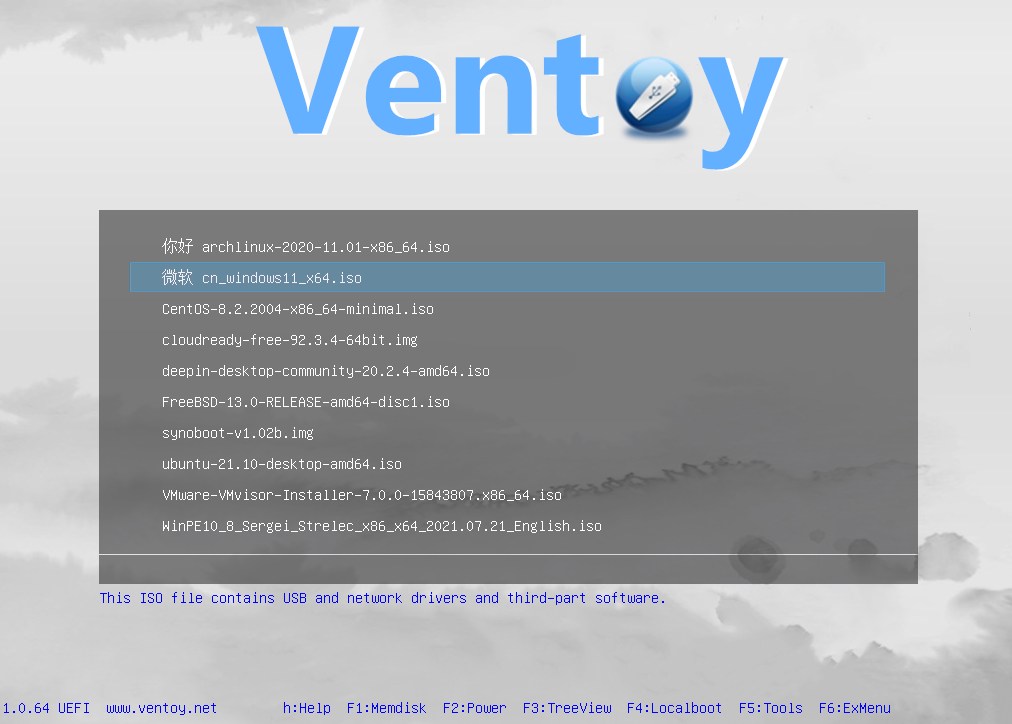
Something you shouldn't forget: you need to disable secure boot before you can boot from a Ventoy USB drive.
I can confirm Ventoy works great, also in UEFI boot mode. I use a 256GB SSD in a USB enclosure, and this enables a great experience. I can copy large ISO files within a minute to my USB SSD drive and then immediately boot from it. No more waiting for 10-15 minutes to write a USB drive and lose all your files in the progress.
Highly recommended!